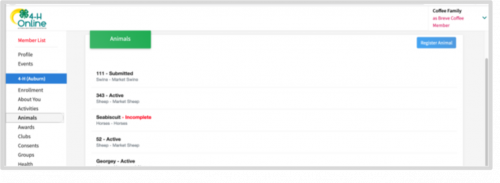Entering Animals in 4-H Online
Before You Start
Please note that the member modification date may vary by animal type. There may be animal types that members may not add, but will need to contact a manager to add on behalf of the member.
Steps
- Log in to your family account.
- Click to View the Member’s record for whom you would like to add an animal.
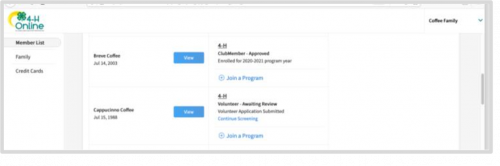
- Click Animals in the navigation pane.
- Click the blue Register Animal button.
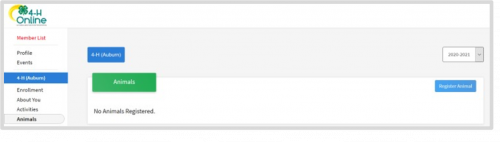
- Click Add New Animal to start adding a new animal.
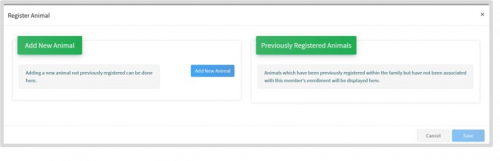
- Select the appropriate animal type from the drop-down menu.
- Enter the required Tag, Tattoo, or Animal Name as directed.
- Click Save.
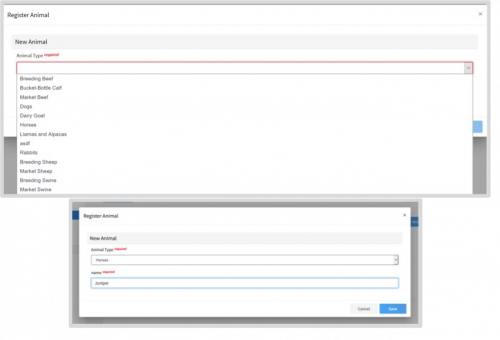
- Complete each of the required fields and optional fields as needed.
** Please note that the fields may vary by state and animal type. - Click the Next button at the bottom of the form.
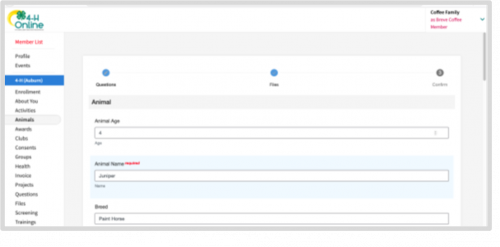
- Upload any required or optional files for this animal.
- Click the Next button
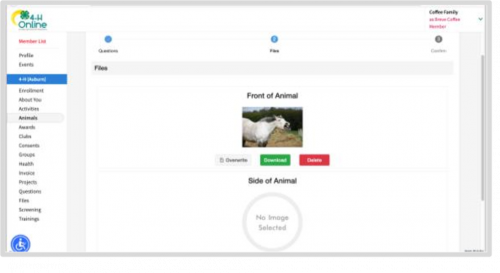
- Review the entered information. Use the Back button at the bottom of the page to return to the previous screen to make corrections.
- Once the entered information is correct and reviewed, click the Submit button.
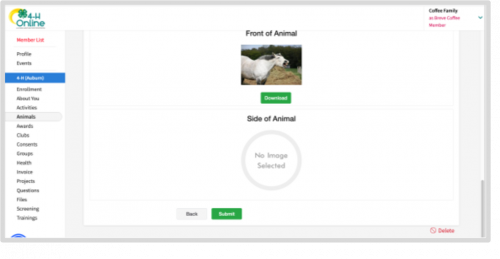
- The animal information will display on the screen with the status, created, modified, and submitted date and time stamp (local time).
If animal approval is needed, you will receive an email when your County manager has approved the animal record.
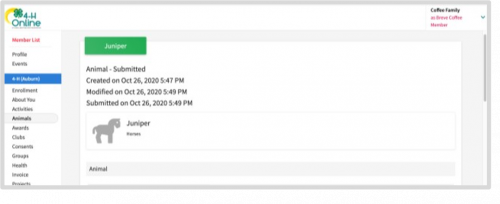
Click on the Animals tab from your account at any time to view the status for all of the animals for a member in the family.